Apps Available: PC. VPN Tracker is the standard and most popular IPSec VPN Client for Mac and establishes VPN with macOS Big Sur (11), macOS Catalina (10.15), macOS Mojave (10.14), macOS High Sierra (10.13), mac OS Sierra (10.12) macOS 10.12, OS X El Capitan (Mac OS X 10.11).
Confirmed working on OS X High Sierra
The proprietary CiscoVPN Mac client is somewhat buggy. It is possible to use the IPSec VPN software included with Mac OS X instead. This tutorial shows you how to migrate from CiscoVPNto the native OS X IPSec VPN by decrypting passwords saved in CiscoVPN PCF files.
Please visit these guys if their offer interests you - they make this site possible.
Open up your System Prefrences and select 'Network'. Click on the little + button at the bottom of the window to create a new connection.
Pick 'VPN' for the Interface and set its type to 'Cisco IPSec'. It doesn't matter what you set as the service name.
Copy the 'Host' setting from CiscoVPN..
to the 'Server Address' setting in your System Prefrences' and enter your username under 'Account Name'. You probably don't want to enter your passwordunless you are OK with the system saving it.
On Mac OS X, PCF files are usually found in /private/etc/CiscoSystemsVPNClient/Profiles. Open up /Applications/Terminal and type the following:
You should get something like this:
Find that long list of letters and numbers after enc_GroupPwd= and copy it. Also make note of the GroupName - you'll need that in a bit as well.
Paste that sequence of characters into the fancy schmancy decoder ring below and click 'Decode'. (pops up a new window)
Fancy Schmancy Decoder Ring
As an example, this should return 'letmein' as the password:
9196FE0075E359E6A2486905A1EFAE9A11D652B2C588EF3FBA15574237302B74C194EC7D0DD16645CB534D94CE85FEC4

Thanks to HAL-9000 at evilscientists.de and Massar's work on cisco-decrypt.c for the magic here. A JavaScript implementation also exists here: https://github.com/artemkin/cisco-password-decoder.
Click 'Authentication Settings' back in the Network Prefrences screen. Enter the resulting decoded password into the 'Shared Secret' section of the new VPN connection and set the GroupName from above as well.
Click 'OK', make sure 'Show VPN status in menu bar' is checked and click 'Apply'.
At the top of your screen you should have a little VPN icon. Try connecting to your new VPN.
If everything goes as planned, you should see your connection time counting up at the top of your screen.
How to get your VPN settings out of the built-in mac VPN client.
You don't need the Fancy Schmancy Decoder Ring to get your settings back out of the built-inMac VPN client. Just head over to the Keychain Access application (under Applications -> Utilities) and search for 'VPN'. Double-click your IPSec Shared Secret to open up the window. Clicking 'Show Password' will reveal the secret sauce after you authenticate.
If things seem to get hung-up and you are unable to reconnect your VPN without a reboot, Rick R mentions that you might try killing the 'racoon' process.
Racoon is an IPsec key management daemon and is part of the KAME IPsec tools. Kill it by running 'Activity Monitor' in the 'Utilities' folder, finding it in the process list and clicking 'Quit Process' at the upper left of the Activity Monitor window.
Look in your system.log by running the Console app for hints at what might be going wrong. Here's the system.log from aworking VPN setup / take down.
Disconnects
Dave Ma's VPN would disconnect after 45 minutes of uptime. Fotos Georgiadis on an Apple forum threadsuggested changing the IPSec proposal lifetime within racoon to 24 hours instead of 3600 seconds.(3600 seconds is 1 hour - who knows why people are seeing drops at 45 minutes)Here's how that is done.
Connect to the VPN (so OSX dynamically generates a racoon configuration file)
Open Terminal on Mac (Applications --> Utilities--> Terminal)
Copy the generated configuration file to /etc/racoon:
sudo cp /var/run/racoon/XXXXXX.conf /etc/racoon**where: XXXXXX is the name or ip address of your VPN server**
Edit the racoon configuration file with your favorite editor (pico):
sudo pico /etc/racoon/racoon.confAt the bottom of the racoon.conf file, comment out the line:
# include '/var/run/racoon/*.conf';(by added the '#' to the beginning of the line)
And instead include the copied file (which we will edit):
include '/etc/racoon/XXXXXX.conf';(don't forget to replace XXXXXX with the actual name of your file)
Clean my mac 3 for mac os sierra. Edit the generated configuration file with your favorite editor (pico):
sudo pico /etc/racoon/XXXXXX.confDisable dead peer detection:
dpd_delay 0;Change proposal check to claim from obey:
proposal_check claim;Change the proposed lifetime in each proposal (24 hours instead of 3600 seconds):
lifetime time 24 hours;*note: make sure you change all the 'proposed lifetime' sections and not just one.
Disconnect and reconnect (this time racoon will use your custom configuration).
Now try using your VPN for more than 45 minutes and it shouldn't drop.
So does all your traffic flow through the VPN when you are connected or just traffic to the protected networks? Cisco VPN servers normally send out a list of routes to private networks so you don't end up sending all of your traffic through the VPN server. The reasoning behind this is why protect it if the traffic is destined for an insecure network anyway? The native OS X Cisco VPN adds these routes automatically and removes them when you disconnect. That's one of the things that differentiates the Cisco VPN client from the standard IPSec client. Let's take a look at what gateway is used when sending traffic to apple.com from within the Terminal application:
Notice the 'gateway' line there? Traffic to apple.com is going out 192.168.1.1 which is my normal Internet gatewayso it is skipping the VPN entirely.
Let's try an IP on a protected private network: (10.1.2.3)
In this case, the gateway is 172.131.25.12 which is a fake IP on the far end of the VPN which will eventually route traffic to 10.1.2.3. So when sending data to 10.1.2.3, I am going through the VPN and that traffic is encrypted.
So how does it know what gateway to use for different IPs? Let's take a look at the routing table: Pom qm for mac.
I've lopped off a bunch of irrelevant lines but as you can see we have two 'default' routes. If a destination isn'texplicitly matched below, the traffic will flow through the first default route from the top. So in this case, ifthe destination isn't within 10.1/16 (which means 10.1.*.*) we will go through our default route of 192.168.1.1. Ifit is, we would go through 172.131.25.12 which is our VPN.
But what if you just wanted to send everything through your VPN connection? We could just delete the first default route and let everything go over the VPN, but this is presumably dangerous because the encrypted traffic probably uses the default route to get to the VPN server in the first place. Let's see:
Yep, it does. So if we are going to remove the default route to 192.168.1.1, we have to make sure we have an explicitroute below to the VPN server. (1.2.3.4) You will notice above that my Cisco VPN server adds this route automatically, but if yours isn't configured that way you can add it like this:
It is safe to try this if you already have the route because the command will just fail.
The next thing we are going to do is a little dangerous and remove all your network access. A reboot should be your weapon of last resort to get your networking back but you might also want to print these instructions out so you havethem. You have been warned!
Now let's do the dangerous bit and rip the first default route away:
Now let's check to see if we can still get to our VPN server:
Yep, looks good.
Now let's look at the wider Internet by seeing how we get to apple.com: (17.172.224.47 - we aren't using apple.com here because we don't want to depend on DNS working)
Whoops, something is wrong! That's because that first route there is a little deceptive. It isn't aroute to the IP of the gateway, just a route to the VPN tunnel device utun0. We'll need to say what IPto go to. Let's add a default route to the VPN's fakenet gateway address: (which we already have as the gateway in most other routes)
OK, let's see which way packets go to get to apple.com: (17.172.224.47)
Yep, looks like the right way.
Now let's try pinging google.com: (apple.com doesn't respond to pings)
Download free games for mac. The grip and the visibility are the most affected by this change and you must adapt your vehicle for the extreme conditions.
Looks like it works. If it doesn't work, your VPN server likely doesn't allow general Internet access throughVPN connections. If this is the case, you are out of luck. Hopefully you know someone influential in the ITdepartment that can change this for you.
Because we removed the normal default route, when we shut down our VPN we'll be stuck without a default route.To add that back in after the VPN goes down, do this:
And we should be back to normal.
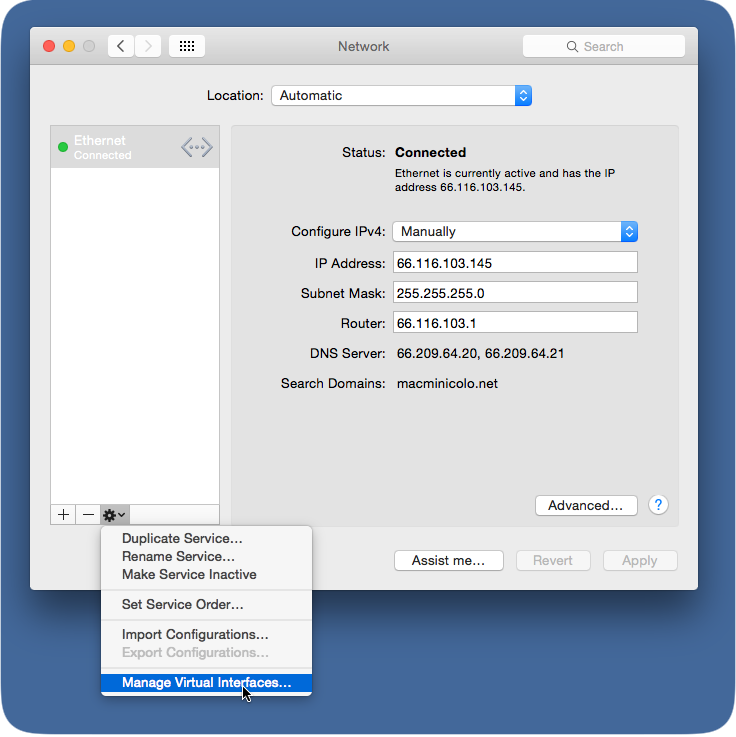
Ideally we do these things automatically when the VPN comes up. The easiest way to do this is to have yourVPN administrator set that up as a policy for you. Alternatively, you can create scripts that run on VPN startup.Create /etc/ppp/ip-up and add whatever lines you came up with above to that and mark that file as executablewith:
Similarly, /etc/ppp/ip-down will be run on VPN shutdown. Reverse your commands in that file and you shouldhave a completely automated setup.
Happy tunneling!
-Anders Brownworth
About Me:
Name:Anders Brownworth
Home: Cambridge, MA, USA
Work: Mobile application and GSM research at Bandwidth.
Play: Technology, World Traveler and Helicopter Pilot
Follow:
macOS Server has long had a VPN service to allow client computers to connect to a network even when they're out of the home or office. And as with many a service on macOS Server, this is one of the easiest VPN servers you'll ever setup. The server was once capable of running the two most commonly used VPN protocols: PPTP and L2TP. And while PPTP is still accessible via the command line, L2TP is now configured by default when you setup the server using the Server app.
Setting Up The VPN Service In macOS Server
To setup the VPN service, open the Server app and click on VPN in the Server app sidebar. The VPN Settings screen has a number of options available, as seen here.
The VPN Host Name field is used by administrators leveraging profiles. The setting used becomes the address for the VPN service in the Everyone profile. L2TP requires a shared secret or an SSL certificate. In this example, we'll configure a shared secret by providing a password in the Shared Secret field. Additionally, there are three fields, each with an Edit button that allows for configuration:
- Client Addresses: The dynamic pool of addresses provided when clients connect to the VPN.
- DNS Settings: The name servers used once a VPN client has connected to the server. As well as the Search Domains configuration.
- Routes: Select which interface (VPN or default interface of the client system) that a client connects to each IP address and subnet mask over.
- Save Configuration Profile: Use this button to export configuration profiles to a file, which can then be distributed to client systems (macOS using the profiles command, iOS using Apple Configurator or both using Profile Manager).
- Shared Secret: A passphrase that must be supplied by the client prior to getting a username and password prompt.
Using The Command Line
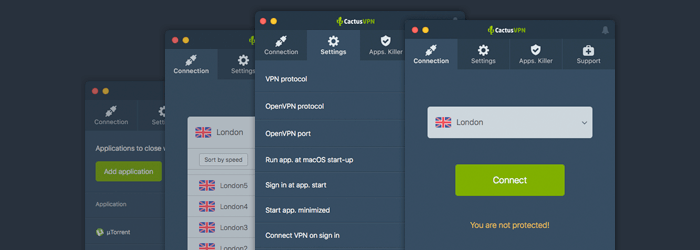
I know, I've described ways to manage these services from the command line before. The serveradmin command can be used to manage the service as well as the Server app. The serveradmin command can start the service, using the default settings, with no further configuration being required:
sudo serveradmin start vpnAnd to stop the service:
sudo serveradmin stop vpn And to list the available options: sudo serveradmin settings vpnThe output of which shows all of the VPN settings available via serveradmin (which is many more than what you see in the Server app:
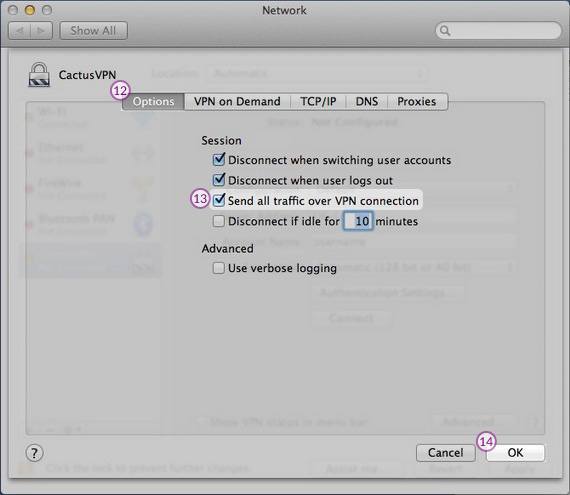
vpn:vpnHost = 'odr.krypted.com' vpn:Servers:com.apple.ppp.pptp:Server:Logfile = '/var/log/ppp/vpnd.log' vpn:Servers:com.apple.ppp.pptp:Server:VerboseLogging = 1 vpn:Servers:com.apple.ppp.pptp:Server:MaximumSessions = 128 vpn:Servers:com.apple.ppp.pptp:DNS:OfferedSearchDomains:_array_index:0 = 'jamfsw.corp' vpn:Servers:com.apple.ppp.pptp:DNS:OfferedServerAddresses:_array_index:0 = '10.10.16.200' vpn:Servers:com.apple.ppp.pptp:DNS:OfferedServerAddresses:_array_index:1 = '10.1.16.20' vpn:Servers:com.apple.ppp.pptp:DNS:OfferedServerAddresses:_array_index:2 = '8.8.8.8' vpn:Servers:com.apple.ppp.pptp:Radius:Servers:_array_index:0:SharedSecret = '1' vpn:Servers:com.apple.ppp.pptp:Radius:Servers:_array_index:0:Address = '1.1.1.1' vpn:Servers:com.apple.ppp.pptp:Radius:Servers:_array_index:1:SharedSecret = '2' vpn:Servers:com.apple.ppp.pptp:Radius:Servers:_array_index:1:Address = '2.2.2.2' vpn:Servers:com.apple.ppp.pptp:EAP:KerberosServicePrincipalName = 'vpn/odr.krypted.com@OSXSERVER.KRYPTED.COM' vpn:Servers:com.apple.ppp.pptp:enabled = no vpn:Servers:com.apple.ppp.pptp:Interface:SubType = 'PPTP' vpn:Servers:com.apple.ppp.pptp:Interface:Type = 'PPP' vpn:Servers:com.apple.ppp.pptp:PPP:LCPEchoFailure = 5 vpn:Servers:com.apple.ppp.pptp:PPP:DisconnectOnIdle = 1 vpn:Servers:com.apple.ppp.pptp:PPP:AuthenticatorEAPPlugins:_array_index:0 = 'EAP-RSA' vpn:Servers:com.apple.ppp.pptp:PPP:AuthenticatorACLPlugins:_array_index:0 = 'DSACL' vpn:Servers:com.apple.ppp.pptp:PPP:CCPEnabled = 1 vpn:Servers:com.apple.ppp.pptp:PPP:IPCPCompressionVJ = 0 vpn:Servers:com.apple.ppp.pptp:PPP:ACSPEnabled = 1 vpn:Servers:com.apple.ppp.pptp:PPP:LCPEchoEnabled = 1 vpn:Servers:com.apple.ppp.pptp:PPP:LCPEchoInterval = 60 vpn:Servers:com.apple.ppp.pptp:PPP:MPPEKeySize128 = 1 vpn:Servers:com.apple.ppp.pptp:PPP:AuthenticatorProtocol:_array_index:0 = 'MSCHAP2' vpn:Servers:com.apple.ppp.pptp:PPP:MPPEKeySize40 = 0 vpn:Servers:com.apple.ppp.pptp:PPP:AuthenticatorPlugins:_array_index:0 = 'DSAuth' vpn:Servers:com.apple.ppp.pptp:PPP:Logfile = '/var/log/ppp/vpnd.log' vpn:Servers:com.apple.ppp.pptp:PPP:VerboseLogging = 1 vpn:Servers:com.apple.ppp.pptp:PPP:DisconnectOnIdleTimer = 7200 vpn:Servers:com.apple.ppp.pptp:PPP:CCPProtocols:_array_index:0 = 'MPPE' vpn:Servers:com.apple.ppp.pptp:IPv4:OfferedRouteMasks = _empty_array vpn:Servers:com.apple.ppp.pptp:IPv4:DestAddressRanges:_array_index:0 = '10.10.23.255' vpn:Servers:com.apple.ppp.pptp:IPv4:DestAddressRanges:_array_index:1 = '10.10.23.254' vpn:Servers:com.apple.ppp.pptp:IPv4:OfferedRouteAddresses = _empty_array vpn:Servers:com.apple.ppp.pptp:IPv4:OfferedRouteTypes = _empty_array vpn:Servers:com.apple.ppp.pptp:IPv4:ConfigMethod = 'Manual' vpn:Servers:com.apple.ppp.l2tp:Server:LoadBalancingAddress = '1.2.3.4' vpn:Servers:com.apple.ppp.l2tp:Server:MaximumSessions = 128 vpn:Servers:com.apple.ppp.l2tp:Server:LoadBalancingEnabled = 0 vpn:Servers:com.apple.ppp.l2tp:Server:Logfile = '/var/log/ppp/vpnd.log' vpn:Servers:com.apple.ppp.l2tp:Server:VerboseLogging = 1 vpn:Servers:com.apple.ppp.l2tp:DNS:OfferedSearchDomains:_array_index:0 = 'jamfsw.corp' vpn:Servers:com.apple.ppp.l2tp:DNS:OfferedServerAddresses:_array_index:0 = '10.10.16.200' vpn:Servers:com.apple.ppp.l2tp:DNS:OfferedServerAddresses:_array_index:1 = '10.1.16.20' vpn:Servers:com.apple.ppp.l2tp:DNS:OfferedServerAddresses:_array_index:2 = '8.8.8.8' vpn:Servers:com.apple.ppp.l2tp:Radius:Servers:_array_index:0:SharedSecret = '1' vpn:Servers:com.apple.ppp.l2tp:Radius:Servers:_array_index:0:Address = '1.1.1.1' vpn:Servers:com.apple.ppp.l2tp:Radius:Servers:_array_index:1:SharedSecret = '2' vpn:Servers:com.apple.ppp.l2tp:Radius:Servers:_array_index:1:Address = '2.2.2.2' vpn:Servers:com.apple.ppp.l2tp:EAP:KerberosServicePrincipalName = 'vpn/odr.krypted.com@OSXSERVER.KRYPTED.COM' vpn:Servers:com.apple.ppp.l2tp:enabled = yes vpn:Servers:com.apple.ppp.l2tp:Interface:SubType = 'L2TP' vpn:Servers:com.apple.ppp.l2tp:Interface:Type = 'PPP' vpn:Servers:com.apple.ppp.l2tp:PPP:LCPEchoFailure = 5 vpn:Servers:com.apple.ppp.l2tp:PPP:DisconnectOnIdle = 1 vpn:Servers:com.apple.ppp.l2tp:PPP:AuthenticatorEAPPlugins:_array_index:0 = 'EAP-KRB' vpn:Servers:com.apple.ppp.l2tp:PPP:AuthenticatorACLPlugins:_array_index:0 = 'DSACL' vpn:Servers:com.apple.ppp.l2tp:PPP:VerboseLogging = 1 vpn:Servers:com.apple.ppp.l2tp:PPP:IPCPCompressionVJ = 0 vpn:Servers:com.apple.ppp.l2tp:PPP:ACSPEnabled = 1 vpn:Servers:com.apple.ppp.l2tp:PPP:LCPEchoInterval = 60 vpn:Servers:com.apple.ppp.l2tp:PPP:LCPEchoEnabled = 1 vpn:Servers:com.apple.ppp.l2tp:PPP:AuthenticatorProtocol:_array_index:0 = 'MSCHAP2' vpn:Servers:com.apple.ppp.l2tp:PPP:AuthenticatorPlugins:_array_index:0 = 'DSAuth' vpn:Servers:com.apple.ppp.l2tp:PPP:Logfile = '/var/log/ppp/vpnd.log' vpn:Servers:com.apple.ppp.l2tp:PPP:DisconnectOnIdleTimer = 7200 vpn:Servers:com.apple.ppp.l2tp:IPSec:SharedSecretEncryption = 'Keychain' vpn:Servers:com.apple.ppp.l2tp:IPSec:LocalIdentifier = ' vpn:Servers:com.apple.ppp.l2tp:IPSec:SharedSecret = 'com.apple.ppp.l2tp' vpn:Servers:com.apple.ppp.l2tp:IPSec:AuthenticationMethod = 'SharedSecret' vpn:Servers:com.apple.ppp.l2tp:IPSec:RemoteIdentifier = ' vpn:Servers:com.apple.ppp.l2tp:IPSec:IdentifierVerification = 'None' vpn:Servers:com.apple.ppp.l2tp:IPSec:LocalCertificate = <> vpn:Servers:com.apple.ppp.l2tp:IPv4:OfferedRouteMasks = _empty_array vpn:Servers:com.apple.ppp.l2tp:IPv4:DestAddressRanges:_array_index:0 = '10.10.23.128' vpn:Servers:com.apple.ppp.l2tp:IPv4:DestAddressRanges:_array_index:1 = '10.10.23.254' vpn:Servers:com.apple.ppp.l2tp:IPv4:OfferedRouteAddresses = _empty_array vpn:Servers:com.apple.ppp.l2tp:IPv4:OfferedRouteTypes = _empty_array vpn:Servers:com.apple.ppp.l2tp:IPv4:ConfigMethod = 'Manual' vpn:Servers:com.apple.ppp.l2tp:L2TP:Transport = 'IPSec' vpn:Servers:com.apple.ppp.l2tp:L2TP:IPSecSharedSecretValue = 'Yq!XdGsVyAY?o;9jnj To disable L2TP, set vpn:Servers:com.apple.ppp.l2tp:enabled to no:
sudo serveradmin settings vpn:Servers:com.apple.ppp.l2tp:enabled = noFree Vpn For Mac Download
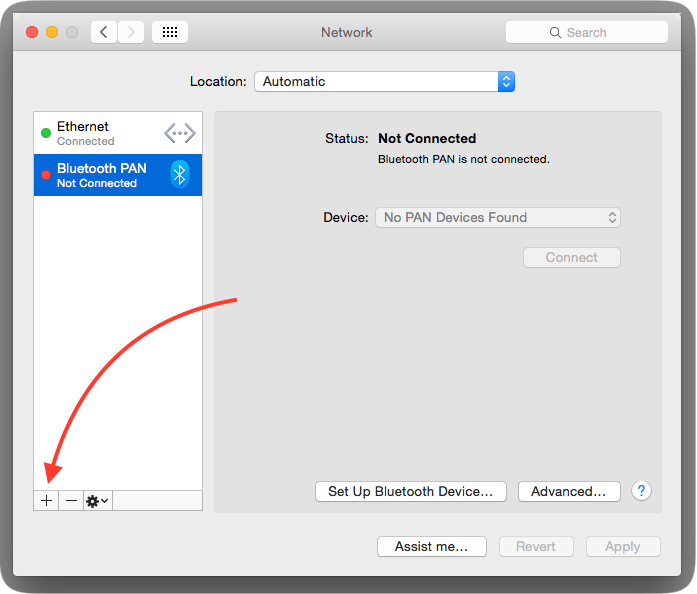
Thanks to HAL-9000 at evilscientists.de and Massar's work on cisco-decrypt.c for the magic here. A JavaScript implementation also exists here: https://github.com/artemkin/cisco-password-decoder.
Click 'Authentication Settings' back in the Network Prefrences screen. Enter the resulting decoded password into the 'Shared Secret' section of the new VPN connection and set the GroupName from above as well.
Click 'OK', make sure 'Show VPN status in menu bar' is checked and click 'Apply'.
At the top of your screen you should have a little VPN icon. Try connecting to your new VPN.
If everything goes as planned, you should see your connection time counting up at the top of your screen.
How to get your VPN settings out of the built-in mac VPN client.
You don't need the Fancy Schmancy Decoder Ring to get your settings back out of the built-inMac VPN client. Just head over to the Keychain Access application (under Applications -> Utilities) and search for 'VPN'. Double-click your IPSec Shared Secret to open up the window. Clicking 'Show Password' will reveal the secret sauce after you authenticate.
If things seem to get hung-up and you are unable to reconnect your VPN without a reboot, Rick R mentions that you might try killing the 'racoon' process.
Racoon is an IPsec key management daemon and is part of the KAME IPsec tools. Kill it by running 'Activity Monitor' in the 'Utilities' folder, finding it in the process list and clicking 'Quit Process' at the upper left of the Activity Monitor window.
Look in your system.log by running the Console app for hints at what might be going wrong. Here's the system.log from aworking VPN setup / take down.
Disconnects
Dave Ma's VPN would disconnect after 45 minutes of uptime. Fotos Georgiadis on an Apple forum threadsuggested changing the IPSec proposal lifetime within racoon to 24 hours instead of 3600 seconds.(3600 seconds is 1 hour - who knows why people are seeing drops at 45 minutes)Here's how that is done.
Connect to the VPN (so OSX dynamically generates a racoon configuration file)
Open Terminal on Mac (Applications --> Utilities--> Terminal)
Copy the generated configuration file to /etc/racoon:
sudo cp /var/run/racoon/XXXXXX.conf /etc/racoon**where: XXXXXX is the name or ip address of your VPN server**
Edit the racoon configuration file with your favorite editor (pico):
sudo pico /etc/racoon/racoon.confAt the bottom of the racoon.conf file, comment out the line:
# include '/var/run/racoon/*.conf';(by added the '#' to the beginning of the line)
And instead include the copied file (which we will edit):
include '/etc/racoon/XXXXXX.conf';(don't forget to replace XXXXXX with the actual name of your file)
Clean my mac 3 for mac os sierra. Edit the generated configuration file with your favorite editor (pico):
sudo pico /etc/racoon/XXXXXX.confDisable dead peer detection:
dpd_delay 0;Change proposal check to claim from obey:
proposal_check claim;Change the proposed lifetime in each proposal (24 hours instead of 3600 seconds):
lifetime time 24 hours;*note: make sure you change all the 'proposed lifetime' sections and not just one.
Disconnect and reconnect (this time racoon will use your custom configuration).
Now try using your VPN for more than 45 minutes and it shouldn't drop.
So does all your traffic flow through the VPN when you are connected or just traffic to the protected networks? Cisco VPN servers normally send out a list of routes to private networks so you don't end up sending all of your traffic through the VPN server. The reasoning behind this is why protect it if the traffic is destined for an insecure network anyway? The native OS X Cisco VPN adds these routes automatically and removes them when you disconnect. That's one of the things that differentiates the Cisco VPN client from the standard IPSec client. Let's take a look at what gateway is used when sending traffic to apple.com from within the Terminal application:
Notice the 'gateway' line there? Traffic to apple.com is going out 192.168.1.1 which is my normal Internet gatewayso it is skipping the VPN entirely.
Let's try an IP on a protected private network: (10.1.2.3)
In this case, the gateway is 172.131.25.12 which is a fake IP on the far end of the VPN which will eventually route traffic to 10.1.2.3. So when sending data to 10.1.2.3, I am going through the VPN and that traffic is encrypted.
So how does it know what gateway to use for different IPs? Let's take a look at the routing table: Pom qm for mac.
I've lopped off a bunch of irrelevant lines but as you can see we have two 'default' routes. If a destination isn'texplicitly matched below, the traffic will flow through the first default route from the top. So in this case, ifthe destination isn't within 10.1/16 (which means 10.1.*.*) we will go through our default route of 192.168.1.1. Ifit is, we would go through 172.131.25.12 which is our VPN.
But what if you just wanted to send everything through your VPN connection? We could just delete the first default route and let everything go over the VPN, but this is presumably dangerous because the encrypted traffic probably uses the default route to get to the VPN server in the first place. Let's see:
Yep, it does. So if we are going to remove the default route to 192.168.1.1, we have to make sure we have an explicitroute below to the VPN server. (1.2.3.4) You will notice above that my Cisco VPN server adds this route automatically, but if yours isn't configured that way you can add it like this:
It is safe to try this if you already have the route because the command will just fail.
The next thing we are going to do is a little dangerous and remove all your network access. A reboot should be your weapon of last resort to get your networking back but you might also want to print these instructions out so you havethem. You have been warned!
Now let's do the dangerous bit and rip the first default route away:
Now let's check to see if we can still get to our VPN server:
Yep, looks good.
Now let's look at the wider Internet by seeing how we get to apple.com: (17.172.224.47 - we aren't using apple.com here because we don't want to depend on DNS working)
Whoops, something is wrong! That's because that first route there is a little deceptive. It isn't aroute to the IP of the gateway, just a route to the VPN tunnel device utun0. We'll need to say what IPto go to. Let's add a default route to the VPN's fakenet gateway address: (which we already have as the gateway in most other routes)
OK, let's see which way packets go to get to apple.com: (17.172.224.47)
Yep, looks like the right way.
Now let's try pinging google.com: (apple.com doesn't respond to pings)
Download free games for mac. The grip and the visibility are the most affected by this change and you must adapt your vehicle for the extreme conditions.
Looks like it works. If it doesn't work, your VPN server likely doesn't allow general Internet access throughVPN connections. If this is the case, you are out of luck. Hopefully you know someone influential in the ITdepartment that can change this for you.
Because we removed the normal default route, when we shut down our VPN we'll be stuck without a default route.To add that back in after the VPN goes down, do this:
And we should be back to normal.
Ideally we do these things automatically when the VPN comes up. The easiest way to do this is to have yourVPN administrator set that up as a policy for you. Alternatively, you can create scripts that run on VPN startup.Create /etc/ppp/ip-up and add whatever lines you came up with above to that and mark that file as executablewith:
Similarly, /etc/ppp/ip-down will be run on VPN shutdown. Reverse your commands in that file and you shouldhave a completely automated setup.
Happy tunneling!
-Anders Brownworth
About Me:
Name:Anders Brownworth
Home: Cambridge, MA, USA
Work: Mobile application and GSM research at Bandwidth.
Play: Technology, World Traveler and Helicopter Pilot
Follow:
macOS Server has long had a VPN service to allow client computers to connect to a network even when they're out of the home or office. And as with many a service on macOS Server, this is one of the easiest VPN servers you'll ever setup. The server was once capable of running the two most commonly used VPN protocols: PPTP and L2TP. And while PPTP is still accessible via the command line, L2TP is now configured by default when you setup the server using the Server app.
Setting Up The VPN Service In macOS Server
To setup the VPN service, open the Server app and click on VPN in the Server app sidebar. The VPN Settings screen has a number of options available, as seen here.
The VPN Host Name field is used by administrators leveraging profiles. The setting used becomes the address for the VPN service in the Everyone profile. L2TP requires a shared secret or an SSL certificate. In this example, we'll configure a shared secret by providing a password in the Shared Secret field. Additionally, there are three fields, each with an Edit button that allows for configuration:
- Client Addresses: The dynamic pool of addresses provided when clients connect to the VPN.
- DNS Settings: The name servers used once a VPN client has connected to the server. As well as the Search Domains configuration.
- Routes: Select which interface (VPN or default interface of the client system) that a client connects to each IP address and subnet mask over.
- Save Configuration Profile: Use this button to export configuration profiles to a file, which can then be distributed to client systems (macOS using the profiles command, iOS using Apple Configurator or both using Profile Manager).
- Shared Secret: A passphrase that must be supplied by the client prior to getting a username and password prompt.
Using The Command Line
I know, I've described ways to manage these services from the command line before. The serveradmin command can be used to manage the service as well as the Server app. The serveradmin command can start the service, using the default settings, with no further configuration being required:
sudo serveradmin start vpnAnd to stop the service:
sudo serveradmin stop vpn And to list the available options: sudo serveradmin settings vpnThe output of which shows all of the VPN settings available via serveradmin (which is many more than what you see in the Server app:
vpn:vpnHost = 'odr.krypted.com' vpn:Servers:com.apple.ppp.pptp:Server:Logfile = '/var/log/ppp/vpnd.log' vpn:Servers:com.apple.ppp.pptp:Server:VerboseLogging = 1 vpn:Servers:com.apple.ppp.pptp:Server:MaximumSessions = 128 vpn:Servers:com.apple.ppp.pptp:DNS:OfferedSearchDomains:_array_index:0 = 'jamfsw.corp' vpn:Servers:com.apple.ppp.pptp:DNS:OfferedServerAddresses:_array_index:0 = '10.10.16.200' vpn:Servers:com.apple.ppp.pptp:DNS:OfferedServerAddresses:_array_index:1 = '10.1.16.20' vpn:Servers:com.apple.ppp.pptp:DNS:OfferedServerAddresses:_array_index:2 = '8.8.8.8' vpn:Servers:com.apple.ppp.pptp:Radius:Servers:_array_index:0:SharedSecret = '1' vpn:Servers:com.apple.ppp.pptp:Radius:Servers:_array_index:0:Address = '1.1.1.1' vpn:Servers:com.apple.ppp.pptp:Radius:Servers:_array_index:1:SharedSecret = '2' vpn:Servers:com.apple.ppp.pptp:Radius:Servers:_array_index:1:Address = '2.2.2.2' vpn:Servers:com.apple.ppp.pptp:EAP:KerberosServicePrincipalName = 'vpn/odr.krypted.com@OSXSERVER.KRYPTED.COM' vpn:Servers:com.apple.ppp.pptp:enabled = no vpn:Servers:com.apple.ppp.pptp:Interface:SubType = 'PPTP' vpn:Servers:com.apple.ppp.pptp:Interface:Type = 'PPP' vpn:Servers:com.apple.ppp.pptp:PPP:LCPEchoFailure = 5 vpn:Servers:com.apple.ppp.pptp:PPP:DisconnectOnIdle = 1 vpn:Servers:com.apple.ppp.pptp:PPP:AuthenticatorEAPPlugins:_array_index:0 = 'EAP-RSA' vpn:Servers:com.apple.ppp.pptp:PPP:AuthenticatorACLPlugins:_array_index:0 = 'DSACL' vpn:Servers:com.apple.ppp.pptp:PPP:CCPEnabled = 1 vpn:Servers:com.apple.ppp.pptp:PPP:IPCPCompressionVJ = 0 vpn:Servers:com.apple.ppp.pptp:PPP:ACSPEnabled = 1 vpn:Servers:com.apple.ppp.pptp:PPP:LCPEchoEnabled = 1 vpn:Servers:com.apple.ppp.pptp:PPP:LCPEchoInterval = 60 vpn:Servers:com.apple.ppp.pptp:PPP:MPPEKeySize128 = 1 vpn:Servers:com.apple.ppp.pptp:PPP:AuthenticatorProtocol:_array_index:0 = 'MSCHAP2' vpn:Servers:com.apple.ppp.pptp:PPP:MPPEKeySize40 = 0 vpn:Servers:com.apple.ppp.pptp:PPP:AuthenticatorPlugins:_array_index:0 = 'DSAuth' vpn:Servers:com.apple.ppp.pptp:PPP:Logfile = '/var/log/ppp/vpnd.log' vpn:Servers:com.apple.ppp.pptp:PPP:VerboseLogging = 1 vpn:Servers:com.apple.ppp.pptp:PPP:DisconnectOnIdleTimer = 7200 vpn:Servers:com.apple.ppp.pptp:PPP:CCPProtocols:_array_index:0 = 'MPPE' vpn:Servers:com.apple.ppp.pptp:IPv4:OfferedRouteMasks = _empty_array vpn:Servers:com.apple.ppp.pptp:IPv4:DestAddressRanges:_array_index:0 = '10.10.23.255' vpn:Servers:com.apple.ppp.pptp:IPv4:DestAddressRanges:_array_index:1 = '10.10.23.254' vpn:Servers:com.apple.ppp.pptp:IPv4:OfferedRouteAddresses = _empty_array vpn:Servers:com.apple.ppp.pptp:IPv4:OfferedRouteTypes = _empty_array vpn:Servers:com.apple.ppp.pptp:IPv4:ConfigMethod = 'Manual' vpn:Servers:com.apple.ppp.l2tp:Server:LoadBalancingAddress = '1.2.3.4' vpn:Servers:com.apple.ppp.l2tp:Server:MaximumSessions = 128 vpn:Servers:com.apple.ppp.l2tp:Server:LoadBalancingEnabled = 0 vpn:Servers:com.apple.ppp.l2tp:Server:Logfile = '/var/log/ppp/vpnd.log' vpn:Servers:com.apple.ppp.l2tp:Server:VerboseLogging = 1 vpn:Servers:com.apple.ppp.l2tp:DNS:OfferedSearchDomains:_array_index:0 = 'jamfsw.corp' vpn:Servers:com.apple.ppp.l2tp:DNS:OfferedServerAddresses:_array_index:0 = '10.10.16.200' vpn:Servers:com.apple.ppp.l2tp:DNS:OfferedServerAddresses:_array_index:1 = '10.1.16.20' vpn:Servers:com.apple.ppp.l2tp:DNS:OfferedServerAddresses:_array_index:2 = '8.8.8.8' vpn:Servers:com.apple.ppp.l2tp:Radius:Servers:_array_index:0:SharedSecret = '1' vpn:Servers:com.apple.ppp.l2tp:Radius:Servers:_array_index:0:Address = '1.1.1.1' vpn:Servers:com.apple.ppp.l2tp:Radius:Servers:_array_index:1:SharedSecret = '2' vpn:Servers:com.apple.ppp.l2tp:Radius:Servers:_array_index:1:Address = '2.2.2.2' vpn:Servers:com.apple.ppp.l2tp:EAP:KerberosServicePrincipalName = 'vpn/odr.krypted.com@OSXSERVER.KRYPTED.COM' vpn:Servers:com.apple.ppp.l2tp:enabled = yes vpn:Servers:com.apple.ppp.l2tp:Interface:SubType = 'L2TP' vpn:Servers:com.apple.ppp.l2tp:Interface:Type = 'PPP' vpn:Servers:com.apple.ppp.l2tp:PPP:LCPEchoFailure = 5 vpn:Servers:com.apple.ppp.l2tp:PPP:DisconnectOnIdle = 1 vpn:Servers:com.apple.ppp.l2tp:PPP:AuthenticatorEAPPlugins:_array_index:0 = 'EAP-KRB' vpn:Servers:com.apple.ppp.l2tp:PPP:AuthenticatorACLPlugins:_array_index:0 = 'DSACL' vpn:Servers:com.apple.ppp.l2tp:PPP:VerboseLogging = 1 vpn:Servers:com.apple.ppp.l2tp:PPP:IPCPCompressionVJ = 0 vpn:Servers:com.apple.ppp.l2tp:PPP:ACSPEnabled = 1 vpn:Servers:com.apple.ppp.l2tp:PPP:LCPEchoInterval = 60 vpn:Servers:com.apple.ppp.l2tp:PPP:LCPEchoEnabled = 1 vpn:Servers:com.apple.ppp.l2tp:PPP:AuthenticatorProtocol:_array_index:0 = 'MSCHAP2' vpn:Servers:com.apple.ppp.l2tp:PPP:AuthenticatorPlugins:_array_index:0 = 'DSAuth' vpn:Servers:com.apple.ppp.l2tp:PPP:Logfile = '/var/log/ppp/vpnd.log' vpn:Servers:com.apple.ppp.l2tp:PPP:DisconnectOnIdleTimer = 7200 vpn:Servers:com.apple.ppp.l2tp:IPSec:SharedSecretEncryption = 'Keychain' vpn:Servers:com.apple.ppp.l2tp:IPSec:LocalIdentifier = ' vpn:Servers:com.apple.ppp.l2tp:IPSec:SharedSecret = 'com.apple.ppp.l2tp' vpn:Servers:com.apple.ppp.l2tp:IPSec:AuthenticationMethod = 'SharedSecret' vpn:Servers:com.apple.ppp.l2tp:IPSec:RemoteIdentifier = ' vpn:Servers:com.apple.ppp.l2tp:IPSec:IdentifierVerification = 'None' vpn:Servers:com.apple.ppp.l2tp:IPSec:LocalCertificate = <> vpn:Servers:com.apple.ppp.l2tp:IPv4:OfferedRouteMasks = _empty_array vpn:Servers:com.apple.ppp.l2tp:IPv4:DestAddressRanges:_array_index:0 = '10.10.23.128' vpn:Servers:com.apple.ppp.l2tp:IPv4:DestAddressRanges:_array_index:1 = '10.10.23.254' vpn:Servers:com.apple.ppp.l2tp:IPv4:OfferedRouteAddresses = _empty_array vpn:Servers:com.apple.ppp.l2tp:IPv4:OfferedRouteTypes = _empty_array vpn:Servers:com.apple.ppp.l2tp:IPv4:ConfigMethod = 'Manual' vpn:Servers:com.apple.ppp.l2tp:L2TP:Transport = 'IPSec' vpn:Servers:com.apple.ppp.l2tp:L2TP:IPSecSharedSecretValue = 'Yq!XdGsVyAY?o;9jnj To disable L2TP, set vpn:Servers:com.apple.ppp.l2tp:enabled to no:
sudo serveradmin settings vpn:Servers:com.apple.ppp.l2tp:enabled = noFree Vpn For Mac Download
Forticlient Vpn Mac Os Sierra
To configure how long a client can be idle prior to being disconnected:sudo serveradmin settings vpn:Servers:com.apple.ppp.l2tp:PPP:DisconnectOnIdle = 10By default, each protocol has a maximum of 128 sessions, configureable using vpn:Servers:com.apple.ppp.pptp:Server:MaximumSessions:
sudo serveradmin settings vpn:Servers:com.apple.ppp.pptp:Server:MaximumSessions = 200To see the state of the service, the pid, the time the service was configured, the path to the log files, the number of clients and other information, use the fullstatus option:
sudo serveradmin fullstatus vpnWhich returns output similar to the following:
Vpn For Mac Os Sierra Os
vpn:servicePortsAreRestricted = 'NO' vpn:readWriteSettingsVersion = 1 vpn:servers:com.apple.ppp.pptp:AuthenticationProtocol = 'MSCHAP2' vpn:servers:com.apple.ppp.pptp:CurrentConnections = 0 vpn:servers:com.apple.ppp.pptp:enabled = yes vpn:servers:com.apple.ppp.pptp:MPPEKeySize = 'MPPEKeySize128' vpn:servers:com.apple.ppp.pptp:Type = 'PPP' vpn:servers:com.apple.ppp.pptp:SubType = 'PPTP' vpn:servers:com.apple.ppp.pptp:AuthenticatorPlugins = 'DSAuth' vpn:servers:com.apple.ppp.l2tp:AuthenticationProtocol = 'MSCHAP2' vpn:servers:com.apple.ppp.l2tp:Type = 'PPP' vpn:servers:com.apple.ppp.l2tp:enabled = yes vpn:servers:com.apple.ppp.l2tp:CurrentConnections = 0 vpn:servers:com.apple.ppp.l2tp:SubType = 'L2TP' vpn:servers:com.apple.ppp.l2tp:AuthenticatorPlugins = 'DSAuth' vpn:servicePortsRestrictionInfo = _empty_array vpn:health = _empty_dictionary vpn:logPaths:vpnLog = '/var/log/ppp/vpnd.log' vpn:configured = yes vpn:state = 'STOPPED' vpn:setStateVersion = 1Security folk will be stoked to see that the shared secret is shown in the clear using:
vpn:Servers:com.apple.ppp.l2tp:L2TP:IPSecSharedSecretValueConfiguring Users For VPN Access
Each account that accesses the VPN server needs a valid account to do so. To configure existing users to use the service, click on Users in the Server app sidebar.
At the list of users, click on a user and then click on the cog wheel icon, selecting Edit Access to Services.
At the Service Access screen will be a list of services that could be hosted on the server; verify the checkbox for VPN is highlighted for the user. If not, click Manage Service Access, click Manage and then check the VPN box.
Setting Up Client Computers
As you can see, configuring the VPN service in macOS Server 5.4 (running on High Sierra) is a simple and straight-forward process – much easier than eating your cereal with a fork and doing your homework in the dark. Configuring clients is as simple as importing the profile generated by the service. However, you can also configure clients manually. To do so on a Mac, open the Network System Preference pane.
From here, click on the plus sign ('+') to add a new network service.
At the prompt, select VPN in the Interface field and then either PPTP or L2TP over IPSec in the VPN Type. Then provide a name for the connection in the Service Name field and click on Create.
At the list of network interfaces in the Network System Preference pane, provide the hostname or address of the server in the Server Address field and the username that will be connecting to the VPN service in the Account Name field. If using L2TP, click on Authentication Settings.
At the prompt, provide the password entered into the Shared Secret field earlier in this article in the Machine Authentication Shared Secret field and the user's password in the User Authentication Password field. When you're done, click OK and then provided you're outside the network and routeable to the server, click on Connect to test the connection.
Conclusion
Setting Up the VPN service in macOS Server 5.4 is as simple as clicking the ON button. But much more information about using a VPN can be required. The natd binary is still built into OS X at /usr/sbin/natd and can be managed in a number of ways. And if you're using an Apple AirPort as a router (hopefully in a very small environment) then the whole process of setting this thing up should be super-simple.
